How do I Bypass FRP Lock on Samsung Phones (2023).
If you possibly can’t use your Samsung cellphone due to an FRP (Factory Reset Protection) lock, you’re not the one one. This often occurs after you reset your cellphone and neglect the Google account particulars linked to it. Whether you acquire a used cellphone or simply forgot your Google account data, this lock stops you from using your cellphone absolutely. So, it’s vital to get round this lock to get full entry to your device.
Fortunately, there are a number of strategies to bypass the Google account verification and take away the FRP lock. Let’s discover these choices.
Why Bypass FRP Lock on Samsung Phones?
If you need to promote your Samsung cellphone or simply begin over with it, you would possibly do a manufacturing facility reset. But when you’ve used a Google account on the cellphone earlier than, doing so will activate a safety function known as FRP (Factory Reset Protection) lock.
This function will ask you to enter your Google account particulars linked to the cellphone. If you’ve forgotten these particulars or purchased a used cellphone with out the earlier proprietor’s Google password, you’ll have to get round this lock to make use of your cellphone once more.
Methods to Bypass FRP Lock on Samsung Phones
Here are three efficient strategies to take away the FRP lock off your Samsung device, you are able to do it with an
1. Bypass FRP Lock on Samsung with 4uKey for Android
One environment friendly methodology for bypassing the FRP lock in your Samsung cellphone is by utilizing Tenoshare’s 4uKey for Android. This software provides a dependable and user-friendly option to regain management of your device with no need your Google account credentials.
Learn more about 4uKey for Android.
Here’s some data on what this software is able to:
- Speedy FRP Bypass: Within minutes, this software may help you successfully bypass the FRP lock in your Samsung cellphone, permitting you to regain entry with out a Google account.
- User-Friendly Interface: Designed for ease of use, you don’t should be tech-savvy to navigate by the FRP bypass course of. The software offers easy directions you could comply with at residence.
- Wide Compatibility: It helps Android 6 and newer variations, providing tailor-made options for various working programs. This will increase the probability of efficiently bypassing Google account verification.
- Secure and Trustworthy: Advanced encryption applied sciences are employed to safeguard your knowledge. The software additionally ensures a malware-free expertise, prioritizing your privacy and device safety.
And right here’s a step-by-step information on how to take away the FRP lock in your Samsung cellphone using 4uKey for Android:
- Open the 4uKey for Android utility in your laptop and choose ‘Remove Google Lock (FRP)’. Then, join your Samsung cellphone to the pc. Choose the working system model to your device and click on ‘Start’.
- Confirm your device’s working system model and click on ‘Start’ as soon as more. Follow the directions displayed on the display to start the FRP elimination course of.
- A message will pop up in your Samsung cellphone. Choose ‘Always allow from this computer’ and faucet ‘OK’. This will allow USB debugging. After that, click on ‘OK’ on the pc display.
- Wait for 4uKey for Android to complete the Google account elimination course of. Your Samsung cellphone will restart routinely. Complete the setup by following the on-screen directions.




For a visible information on the FRP elimination course of with 4uKey for Android, you can even watch the next video:
2. Bypass FRP Lock on Samsung by way of TalkBack
If you end up locked out of your Android cellphone, one other different to bypass the FRP lock is by utilizing Google’s TalkBack.
Be conscious that this methodology is more sophisticated and is simply efficient for Android variations 5.0 to 7.0. Additionally, you’ll want an lively Samsung account and one other Samsung cellphone to execute this system.
Here’s how to bypass the Google account in your Samsung device using Google TalkBack:
- After resetting your Samsung cellphone, look ahead to the Welcome display to look. Connect to a Wi-Fi network. When prompted to your Google Account, enter any textual content within the e-mail ID area.
- Long-press the textual content you entered, navigate to ‘Keyboard Settings’, after which go to ‘About Samsung Keyboard’. Open the ‘Open Source License’, maintain down on the settlement web page, choose the three dots, and faucet ‘Web Search’.
- Return to the Wi-Fi web page and press the ‘Home’ button to open Google TalkBack. In the TalkBack tutorial, draw an ‘L’ form on the display to entry the ‘Global Context Menu’. From there, select ‘Talkback Settings’.
- Press each Volume buttons concurrently to show a dialog field. Confirm with ‘OK’ to droop TalkBack. Revisit ‘TalkBack Settings’, choose ‘Help & Feedback’, after which select ‘Get Started with Voice Access’.
- Play a YouTube video, faucet the hyperlink on the high, and open the YouTube app. Go to ‘Terms & Privacy Policy’, then faucet ‘Cancel’ to succeed in the ‘Terms of Service’ web page. Search for ‘Lavileztechservice’ to search out ‘Andoes Launcher’.
- Download both ‘anddoes.launcher.apk’ or ‘quickshortcutmaker-2-4-0.apk’ as wanted. Once downloaded, open ‘Anddoes launcher’ from both your ‘Download History’ or the notification bar. In the dialog that seems, faucet ‘Settings’, navigate to ‘Unknown Sources’, uncheck the chosen choice, and faucet ‘OK’.
- Install the launcher and go to ‘Settings’ > ‘Lock Screen & Security’ > ‘Other Security Settings’. Disable ‘Find My Device’ beneath ‘Device Administrators’. Also, disable ‘Google Account Manager’ and ‘Google Play Services’ beneath ‘Apps’.
- Install ‘Technocare’ out of your obtain historical past. Open the app and proceed with the set up. Navigate to ‘Settings’ and discover ‘Clouds’.
- Click on ‘Accounts’, select ‘Add Account’, after which choose ‘Google’. Attempt so as to add a Google Account – it might require a number of tries. Enter a brand new Gmail account and confirm it.
- Once verified, go to ‘Device Administrators’ and allow ‘Android Device Manager’. Also, make sure that ‘Google Play Services’ is enabled earlier than restarting your Samsung cellphone. During the setup, faucet ‘Start’, conform to the phrases, and skip the network setup.
- In ‘Settings’, go to ‘About Phone’ > ‘Software Information’. Tap ‘Build Number’ a number of instances to activate ‘Developer Mode’. Access ‘Developer Options’ and allow each ‘USB Debugging’ and ‘OEM Unlock’.
- Return to ‘About Phone’, choose ‘Reset’, after which select ‘Factory Data Reset’. Confirm by tapping ‘Delete All’, and the reset course of will start. After the restart, full the setup wizard.
3. Bypass FRP Lock on Samsung Phones Without a PC
If you favor to not use a PC for eradicating the FRP lock in your Samsung cellphone, you possibly can go for this different methodology. Specifically, you should use an FRP Bypass APK, which is very helpful for Android 11 gadgets.
Here’s how to get it finished:
- Connect your Samsung device to a Wi-Fi network. Tap the arrow icon next to the Wi-Fi network title and choose ‘Manage Network Settings’. Then, go to the ‘Static IP’ choice and select ‘IP Address’.
- Input any worth into the IP handle area and maintain it all the way down to reveal the ‘Web Search’ choice. Search for ‘FRP Bypass APK’ and obtain the APK file from a reliable supply. Install the APK in your device.
- Launch the FRP Bypass APK and go to the ‘Settings’ menu. Select the ‘Try it’ choice, then navigate to ‘Fingerprints, Face, and Password’. Choose ‘Screen Lock’ after which ‘Pattern’ to create a brand new sample lock.
- After organising the brand new sample, return to the APK’s predominant interface and enter the sample you simply created. Tap ‘Skip’ to efficiently disable the FRP lock in your device.
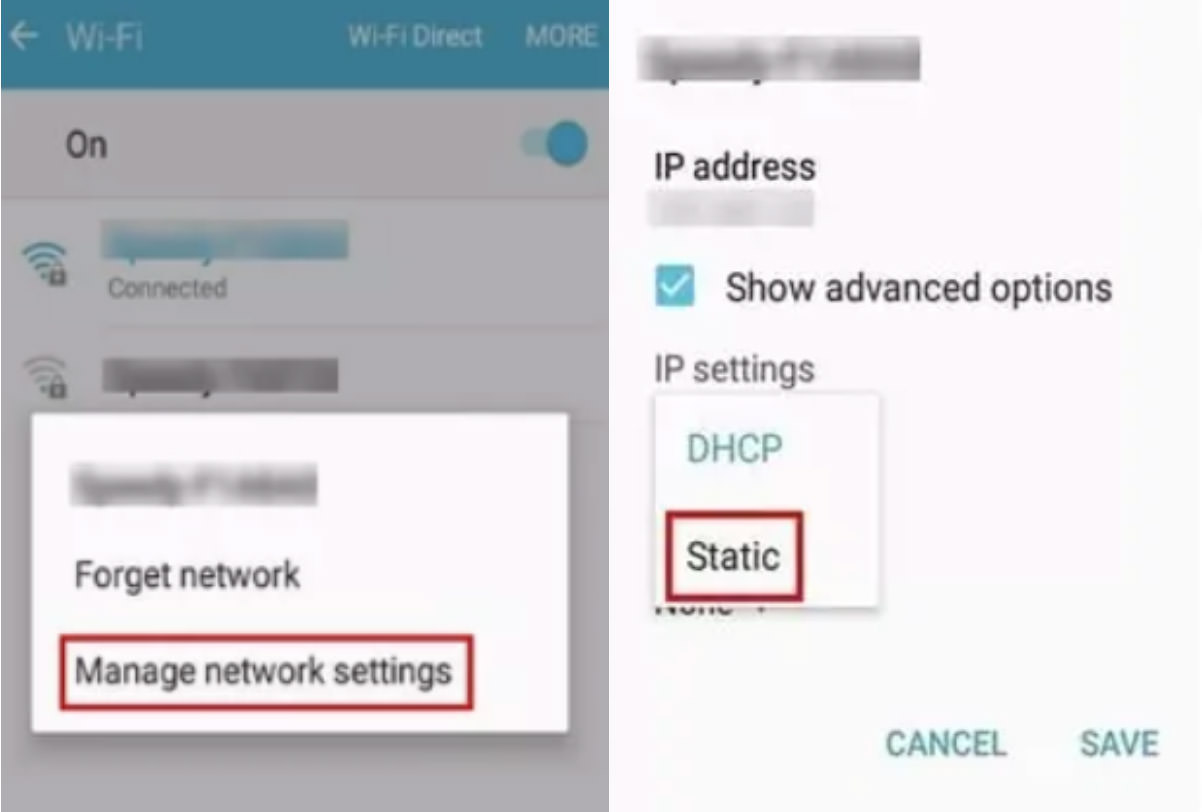
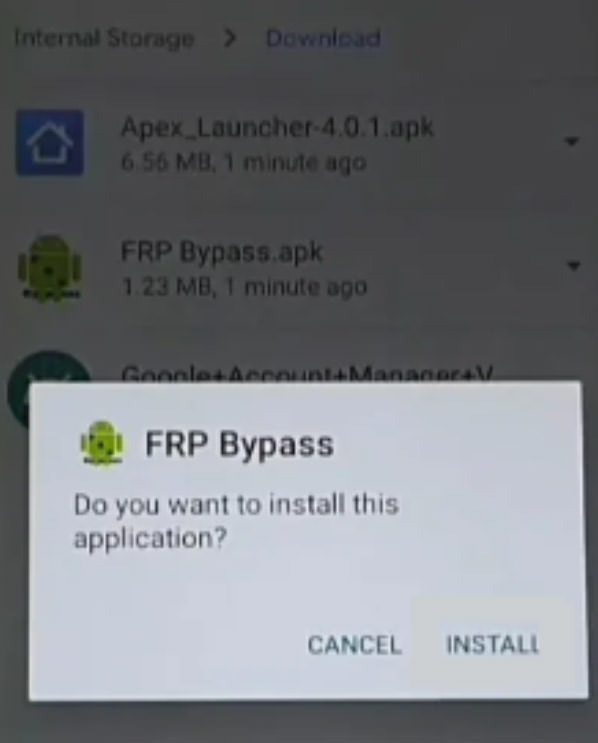
Conclusion
If you personal a Samsung cellphone and have forgotten your preliminary Google account password, performing a manufacturing facility reset can set off an FRP or Google lock. Fortunately, we’ve outlined three strategies that will help you bypass the FRP lock in your Samsung device.
If you’re on the lookout for an automatic answer, think about downloading the free Tenorshare 4uKey for Android software in your PC. This software may help you bypass the FRP lock inside minutes, eliminating the necessity for Google account verification.
Frequently Asked Questions:
1. How Can I Disable FRP on Android?
To disable FRP (Factory Reset Protection) in your Android device, navigate to the “Settings” menu. From there, choose “Accounts” and select the Google account related together with your device. Tap the “More” choice positioned within the top-right nook after which choose “Remove Account.”
2. Can I Use “Find My Mobile” to Unlock FRP Lock on My Samsung Phone?
No, “Find My Mobile” can’t be used to unlock the FRP lock in your Samsung device. However, if you’re locked out of your cellphone’s display, you should use “Find My Mobile” to unlock it.
3. What Is the Recommended FRP Unlocker for Samsung Phones?
The really helpful software for eradicating Google or FRP locks on Samsung telephones is Tenorshare 4uKey for Android. Not solely does it focus on FRP lock elimination, however it additionally provides a wide range of different options. The software is suitable with older Samsung fashions just like the Galaxy S5, Note 3, and Note 4, and means that you can bypass FRP locks with out shedding any knowledge. It additionally helps newer Android variations, together with One UI 3, One UI 4, and even provides Vivo y21 FRP bypass for Android 12. Additionally, Tenorshare 4uKey may help you delete Google accounts and unlock varied varieties of display locks equivalent to PIN codes, passwords, facial recognition, patterns, and fingerprint locks.
Check out more article on – How-To tutorial and latest highlights on – Technical News









Leave a Reply