iPhone Locked to Owner? How do I Unlock It with or with out PC.
Encountering the “iPhone Locked to Owner” message and required to enter the designated Apple ID and password to unlock it? Well, that is fairly a standard downside, particularly after the iOS 15 update.
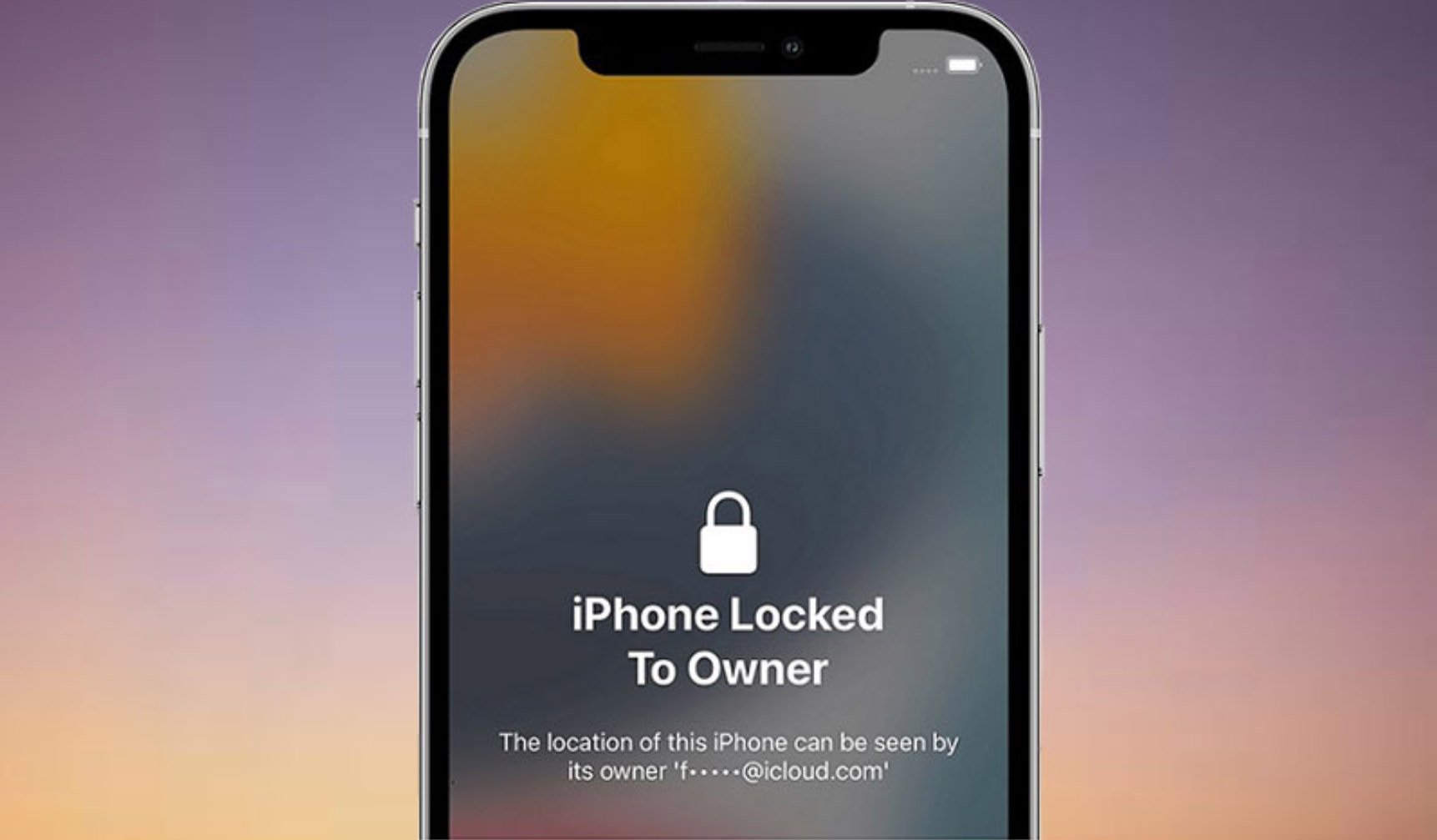
If you’ve just lately encountered this problem, this submit will try to clarify what “iPhone Locked to Owner” means and the way to unlock or bypass it, with or with out the usage of a pc.
What Does “iPhone Locked to Owner” Mean?
If your iPhone shows the message “iPhone Locked to Owner,” it means the device is protected by Activation Lock. This safety function, included in Find My, is designed to stop anybody who shouldn’t be the proprietor from using the iPhone. It’s significantly helpful if the iPhone is misplaced or stolen. Activation Lock is triggered if the iPhone is erased or reset with out first turning off Find My iPhone.
When the iPhone shows “iPhone Locked to Owner,” it prompts you to enter the Apple ID and password beforehand related to the device to unlock it. But what should you’ve forgotten your Apple ID or password and may’t get well it? Or what if the Apple ID belongs to another person and also you don’t have entry to it?
This is the place this text is available in. In this text, we are going to present you ways to bypass or unlock the “iPhone Locked to Owner” display screen, with or with out a pc.
Solve “iPhone Locked to Owner” with a PC
In many circumstances, using a pc to unlock an iPhone displaying the “iPhone Locked to Owner” message is the best methodology. By using a specialised Activation Lock elimination software like iSumsoft iLock Refixer in your laptop, you’ll be able to bypass the “iPhone Locked to Owner” display screen in just a few easy steps.
Here’s how:
- Download and set up iSumsoft iLock Refixer in your laptop. Ensure iTunes is put in in your compute. (Download iTunes for Windows.)
- Connect the iPhone, which reveals “Locked to Owner,” to your laptop using a USB cable.
- Launch iSumsoft iLock Refixer in your laptop and choose the “Bypass ID” possibility.
- On the next web page, click on “Start.” The software program will mechanically detect the iPhone linked to your laptop.
- The software program will then put together to bypass the “iPhone Locked to Owner.” This course of normally takes two or three minutes.
- Once the preparation is full, your iPhone will mechanically enter Recovery Mode. You will then must manually put your iPhone into DFU mode by following the directions displayed on the software program display screen.
- After your iPhone enters DFU mode, the software program will start jailbreaking it mechanically. Keep the iPhone linked and wait a couple of minutes for the jailbreak to finish.
- Once the jailbreak is full, your iPhone will enter Recovery Mode once more. You might want to manually put your iPhone into DFU mode as soon as more by following the directions on the software program display screen.
- After your iPhone enters DFU mode once more, the software program will jailbreak it for the second time.
- As quickly because the second jailbreak is completed, the software program will begin bypassing the Activation Lock in your iPhone.
- Soon, you will notice the message “Successfully Bypassed” on the software program display screen, indicating that you’ve efficiently bypassed the Activation Lock in your iPhone. Then, when establishing your iPhone, it is possible for you to to skip the “iPhone Locked to Owner” display screen and entry the house display screen with no need to enter an Apple ID or password.
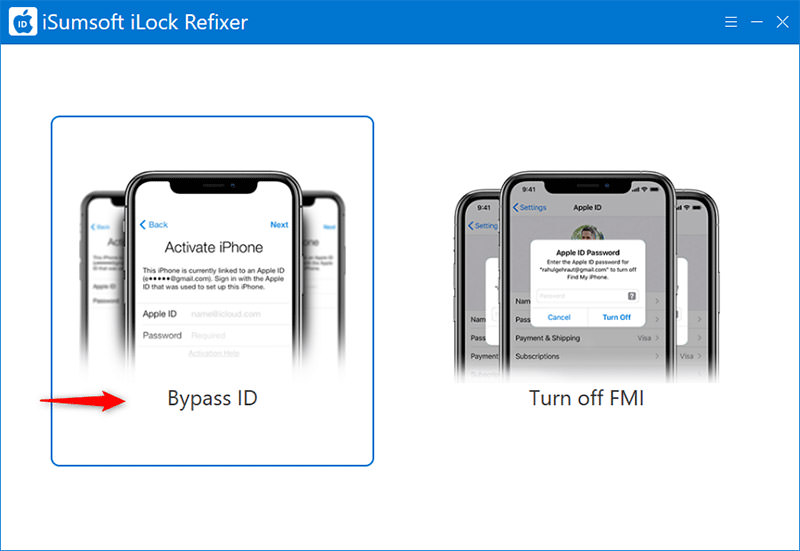
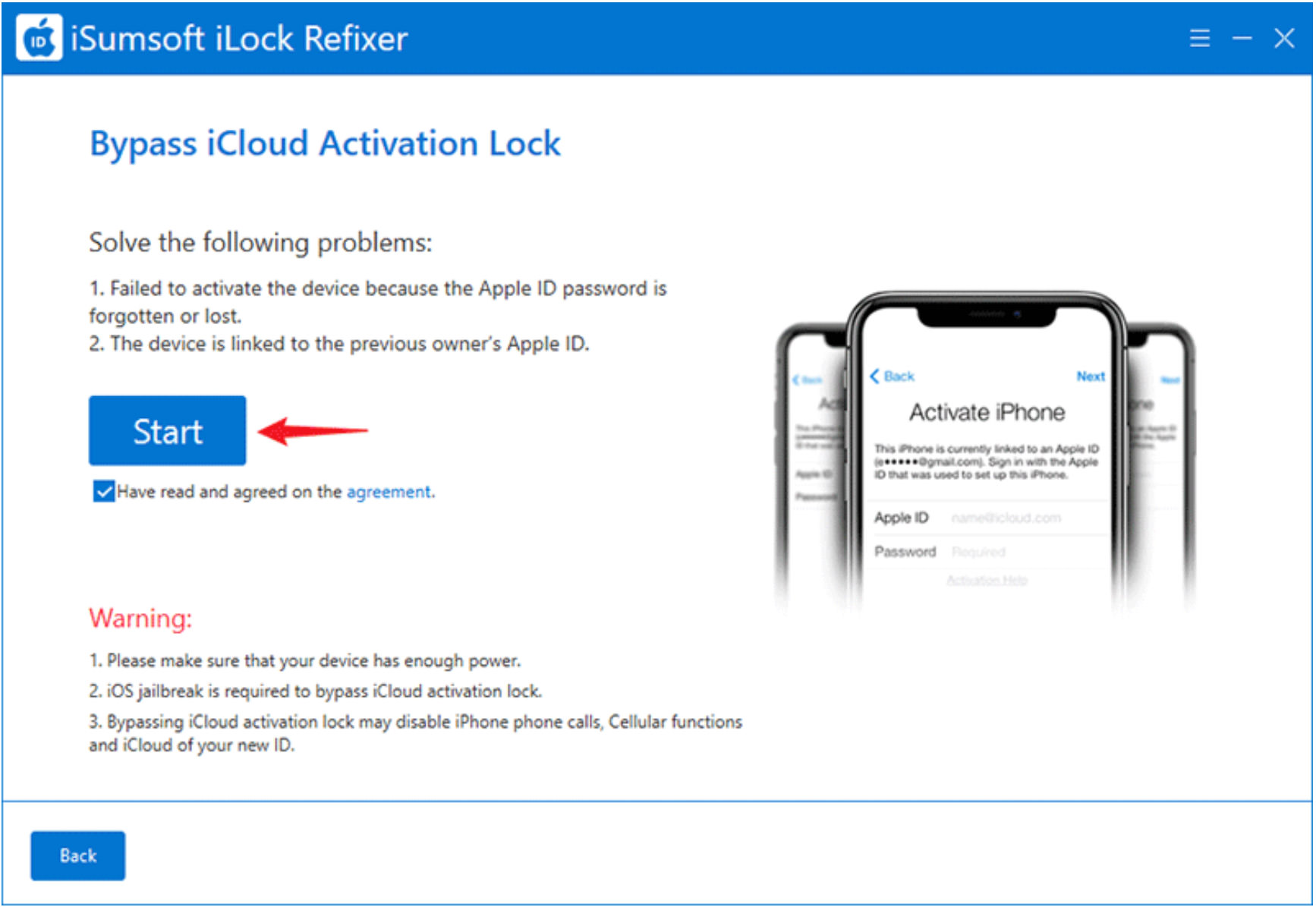
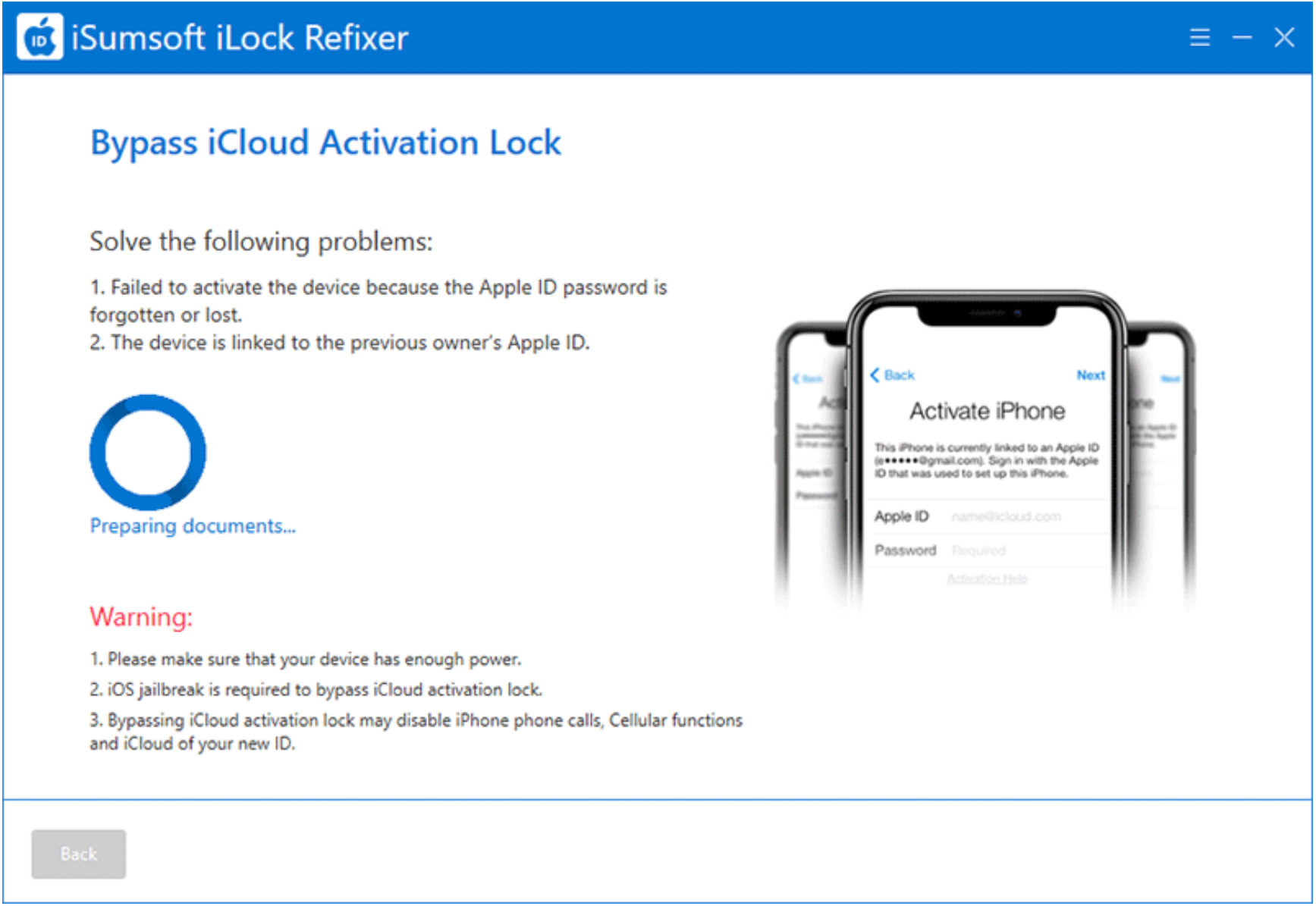
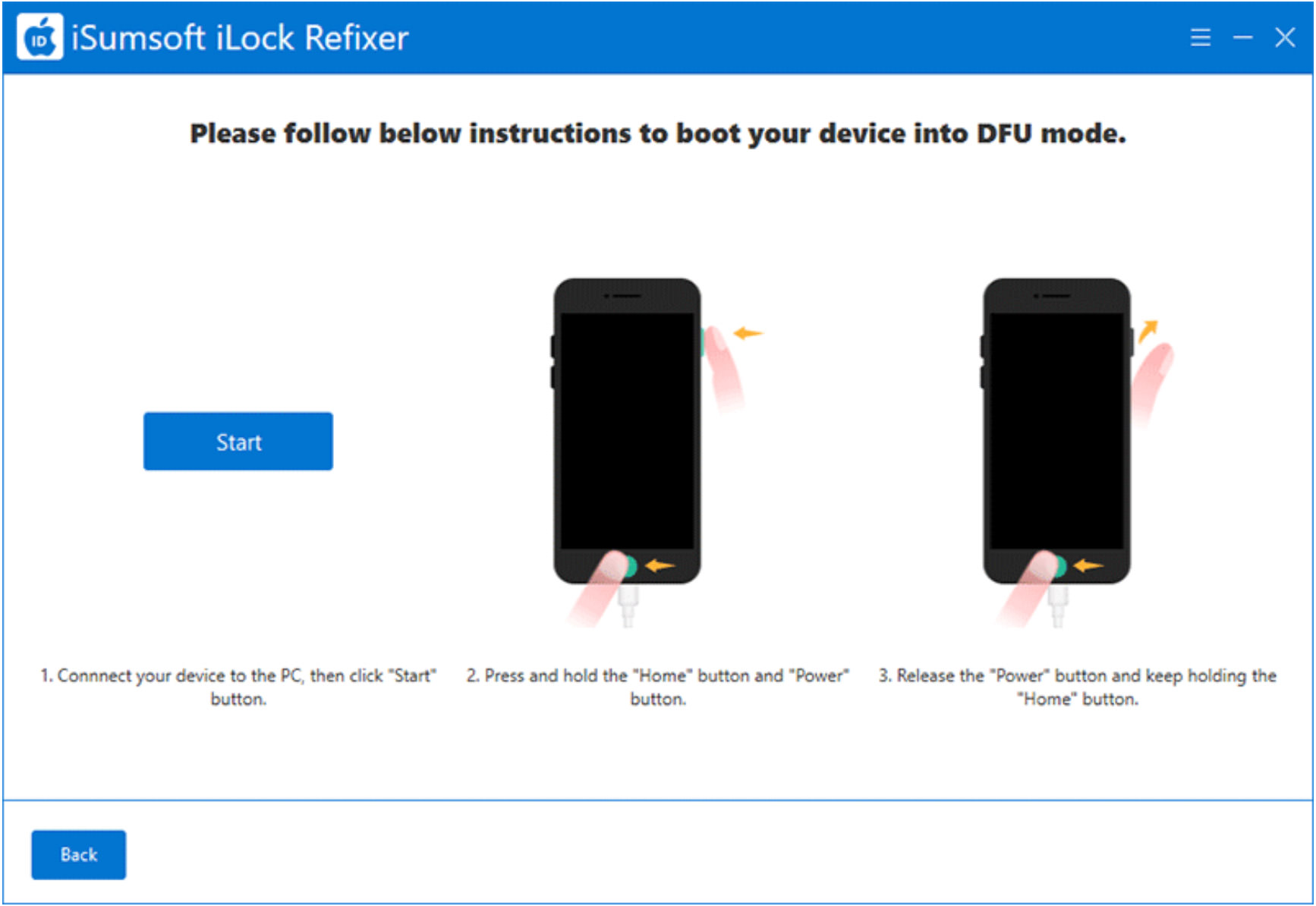

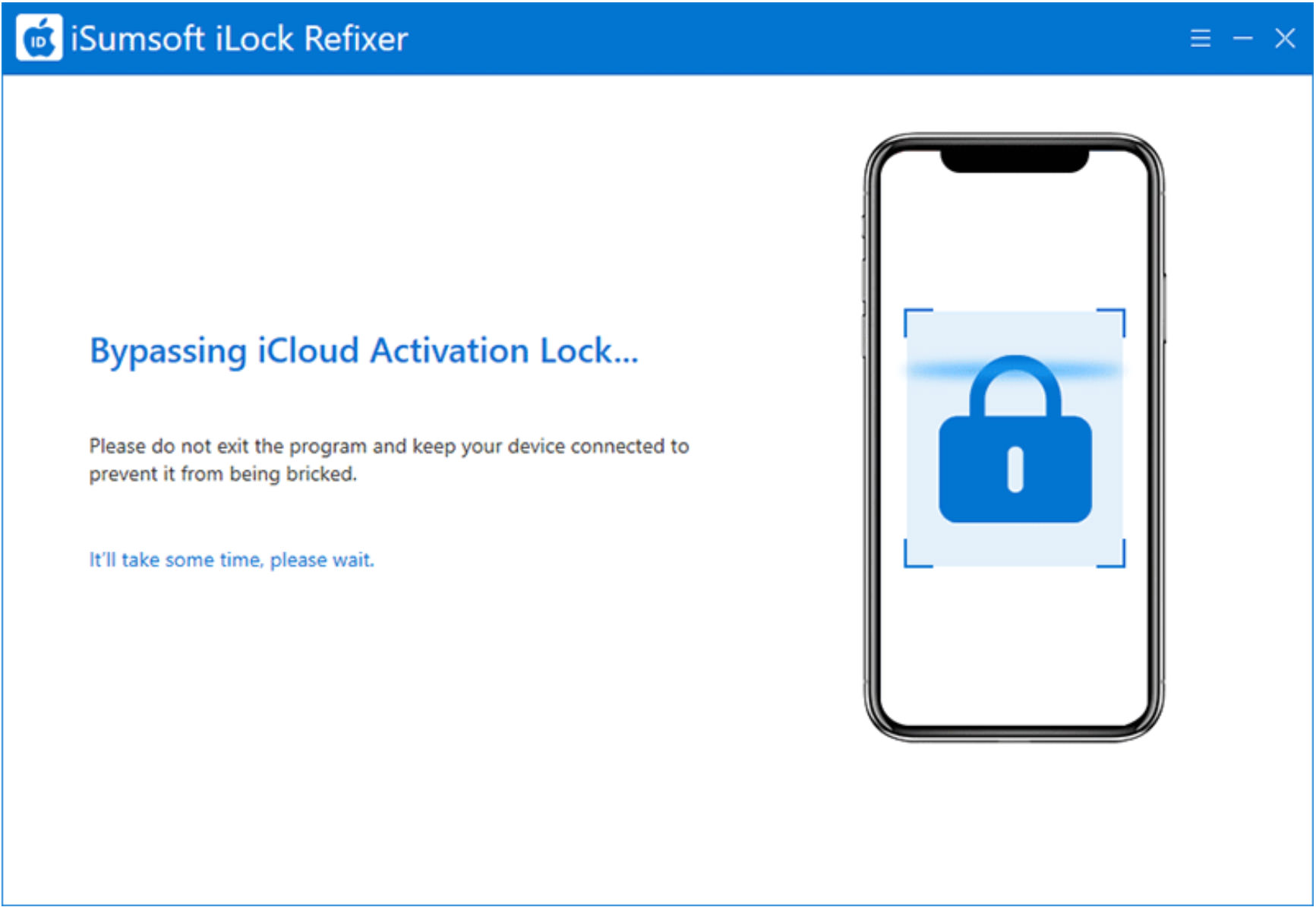
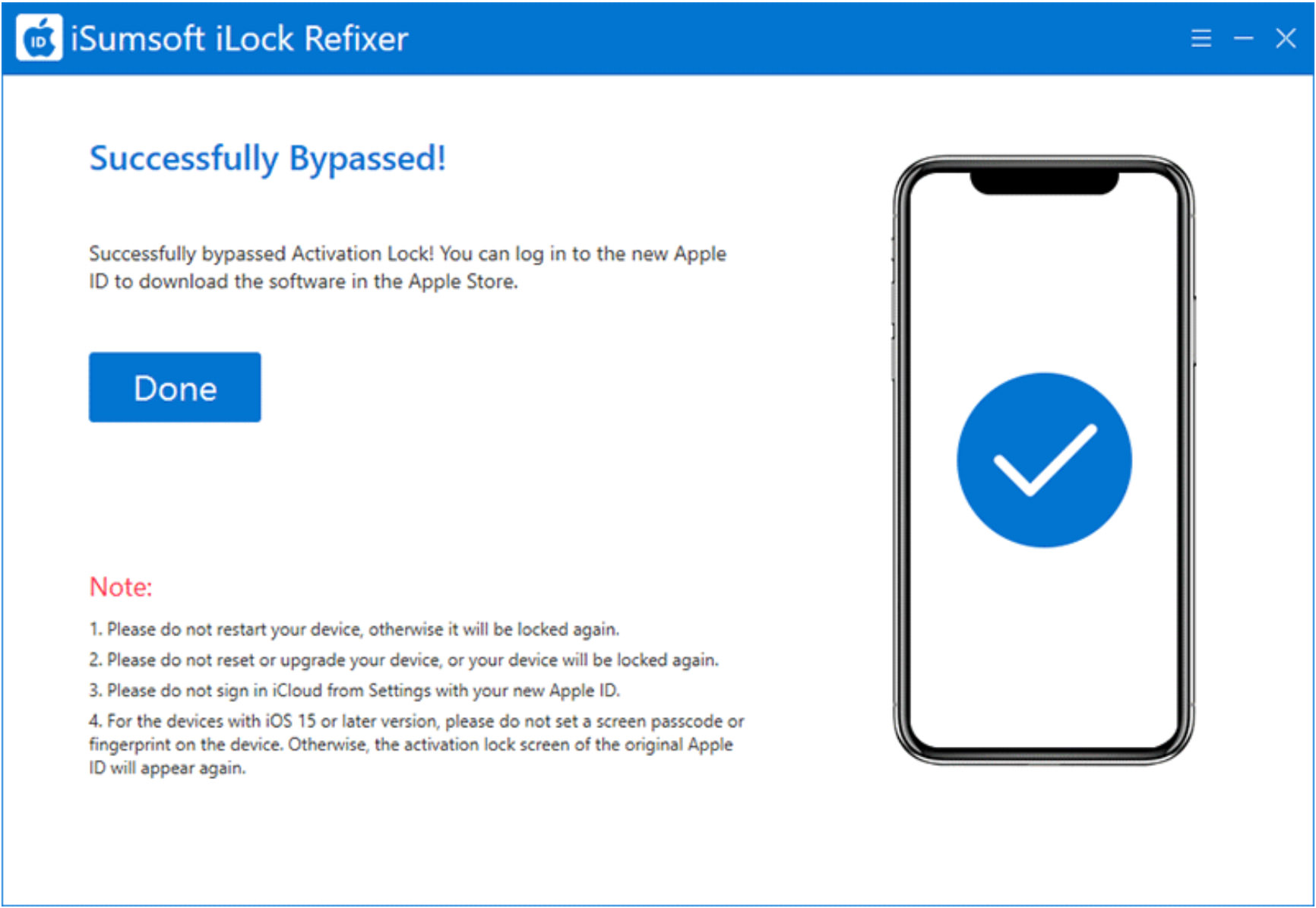
Resolve It Without a PC
If you want to unlock an iPhone displaying the “iPhone Locked to Owner” message with out using a pc or any third-party instruments, listed below are three strategies which may assist.
However, if it’s a used iPhone you acquired from another person, you have to the help of the earlier proprietor to unlock it.
Option 1: Unlock with Device Passcode
In some circumstances, the “iPhone Locked to Owner” display screen shows the “Unlock with Passcode” possibility, permitting you to unlock the iPhone using the lock display screen passcode that was beforehand set.
This is probably the most handy strategy to bypass the “iPhone Locked to Owner” display screen with out using a pc, however it’s solely viable if the choice is out there and you already know the beforehand used passcode.
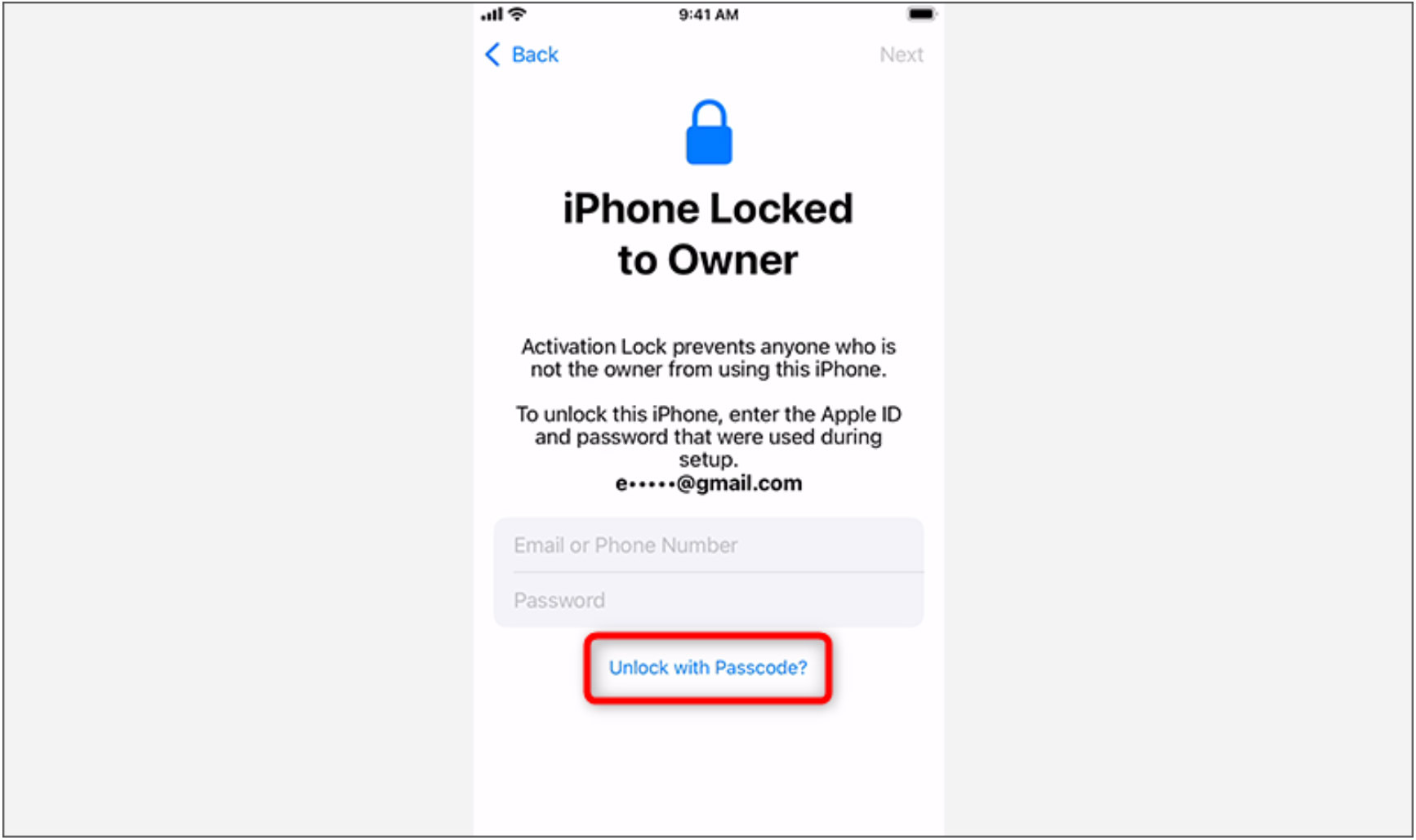
Option 2: Unlock by the Previous Owner
If you acquired a used iPhone from somebody and discover that it shows “iPhone Locked to Owner,” one of the best plan of action is to contact that particular person. Once you get in contact with the earlier proprietor, you’ll be able to both return the locked iPhone to them or request that they unlock it.
It shouldn’t be essential for the earlier proprietor to bodily enter their Apple ID and password on the iPhone, nor do they should present them to you. Instead, they will comply with the easy steps outlined under to remotely take away the “iPhone Locked to Owner” display screen from the iPhone.
- Sign in to iCloud.com in a browser on any device using the Apple ID linked to the iPhone.
- Once signed in, click on the Find My app to entry the iCloud Find Devices web page.
- Click the iPhone that claims “Locked to Owner,” after which click on “Remove This Device.“
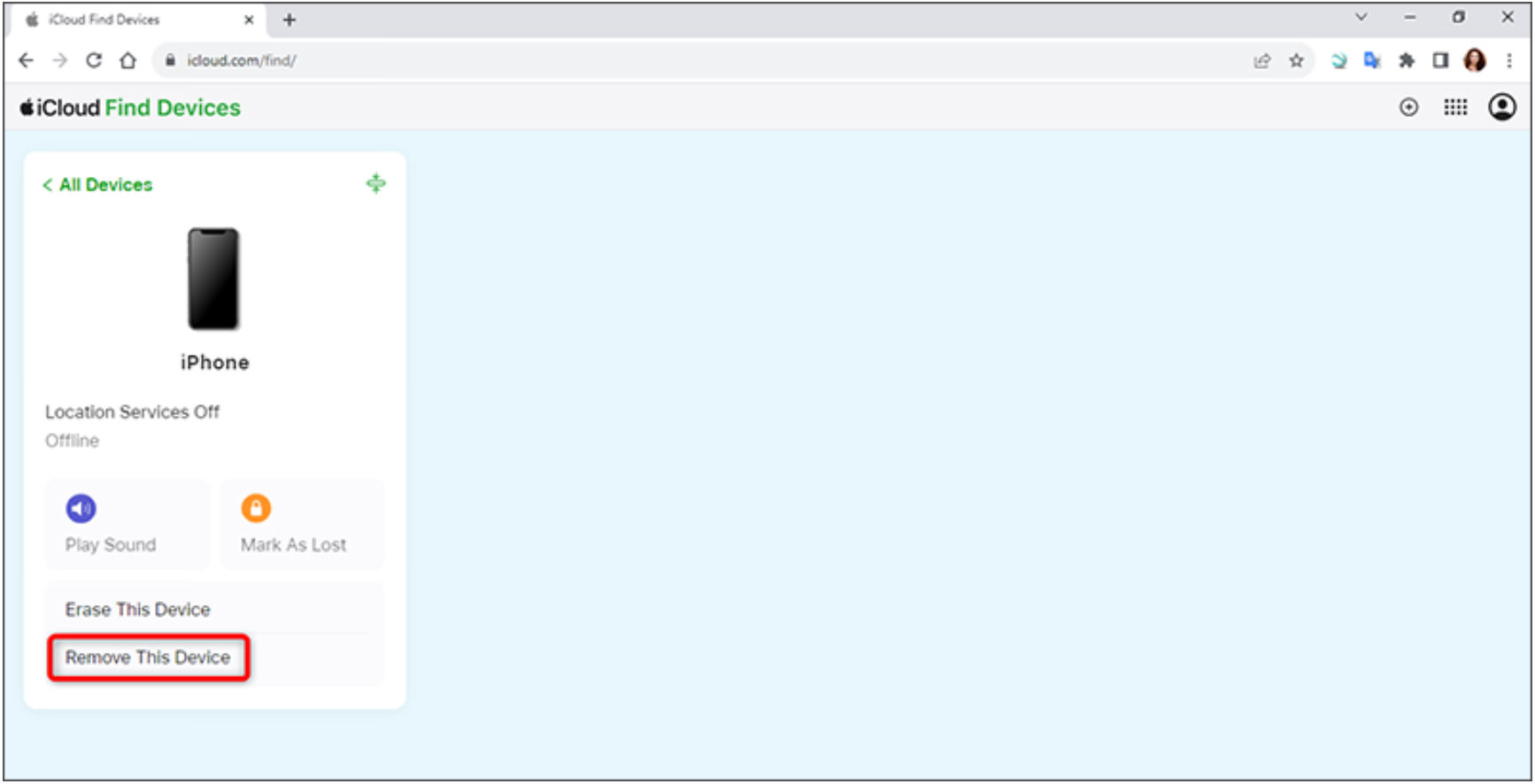
Option 3: Contact Apple Support
If not one of the above strategies be just right for you and also you’re nonetheless caught on the “iPhone Locked to Owner” display screen with none progress, the final resort is to contact Apple Support.
If you’re the precise proprietor of the iPhone, you’ll be able to try to get well your Apple ID by speaking to Apple Support. If you’ll be able to’t present sufficient info to get well your Apple ID, another choice is to supply legitimate proof of buy to take away the Activation Lock.
Conclusion
If your iPhone shows “Locked to Owner” and also you’ve misplaced or don’t have entry to the related Apple ID and password, it may be a major concern. Fortunately, in lots of cases, you’ll be able to bypass the “iPhone Locked to Owner” display screen and unlock the device using a pc and a specialised software like iSumsoft iLock Refixer.
If you like to deal with the difficulty with out a pc, probably the most dependable strategies are to get well your Apple ID, contact the precise proprietor, or attain out to Apple Support.
Check out more article on – How-To tutorial and latest highlights on – Technical News










Leave a Reply